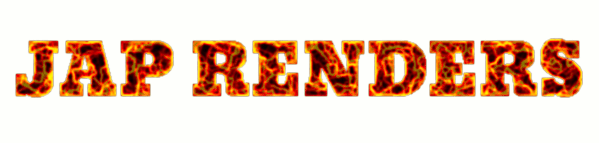Today, we’re going to show a brief process of rendering a realistic water in kerkythea. Kerkythea is a very good software in computer graphics and architecture world. Kerkythea is a completely free to use software that can be used in both educational and commercial usages.
Kerkythea has featured its both unbiased and biased rendering engines that can actually give you a very superb and explicit results in rendering. It also has provided us numerous integration into other softwares like Sketchup and Autodesk 3dsmax.
Our video here shows the basic process in rendering a realistic water inside kerkythea after creating plane in sketchup. At the first part of the video, we show you how to change sky backgrounds in kerkythea through the use of “insert globals” tool pane above. Globals are made of high dynamic range images and you can download it for free at http://www.kerkythea.net/ (their official website)
Going to the material, you can also apply numerous materials to change the existing one by applying downloaded materials from the website we have already mentioned. you can also create your own by adjusting the diffuse, the reflection, refraction and other settings.
In making a realistic water in kerkythea, you have to mind the idea that water has a glass effect so it is logical to apply glass material on water for refraction and reflection effects. you can also create your own by adjusting the index of refraction for about 1.5, and choosing white color for 100% reflection and refraction (equal to dielectric glass)
After the reflection and refraction issue, Adjust or put a bitmap in the Bumpmapping section. Bumpmaps will allow you to create distortion on the material either waves, roughness, etc. In water, you must choose a bitmap that represents waterwaves. At the video, you can see how the strength of a certain bitmap can be adjusted from 0- to infinity depending on you.
Now, hit render and see the result on yourself!